How to connect your Xendit account to Getcourse
In order to start the integration, make sure you have an active account at Xendit.
If you have not created one - no worries, you can follow this instruction below:
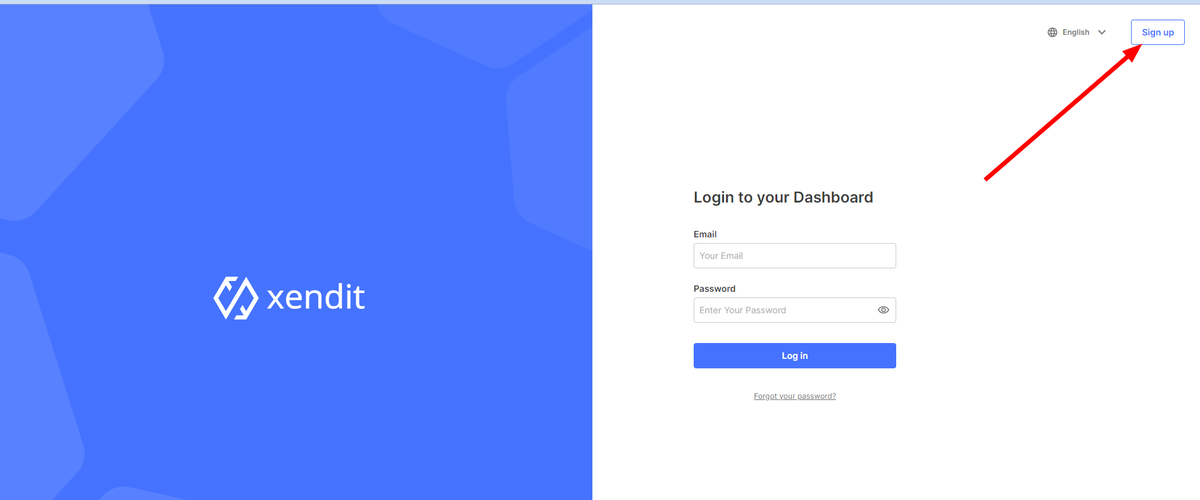
3. Follow the instructions and fill in all the forms to create the account.
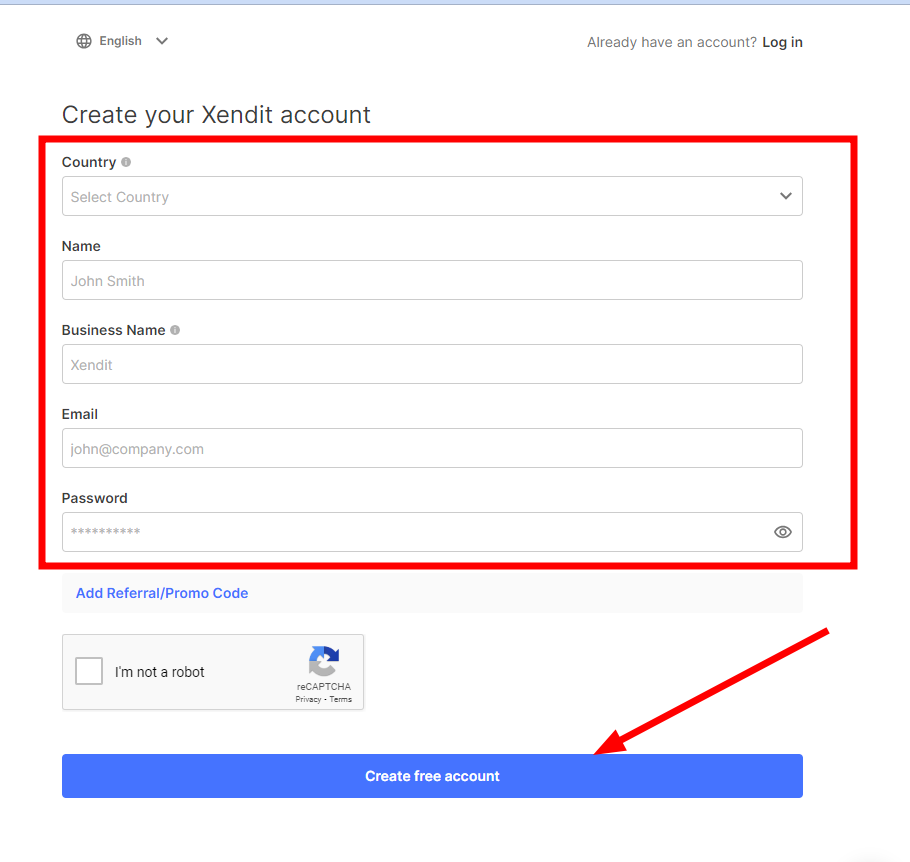
4. Once your account is created, go to ‘Settings’ ⇒ ‘API Key’.
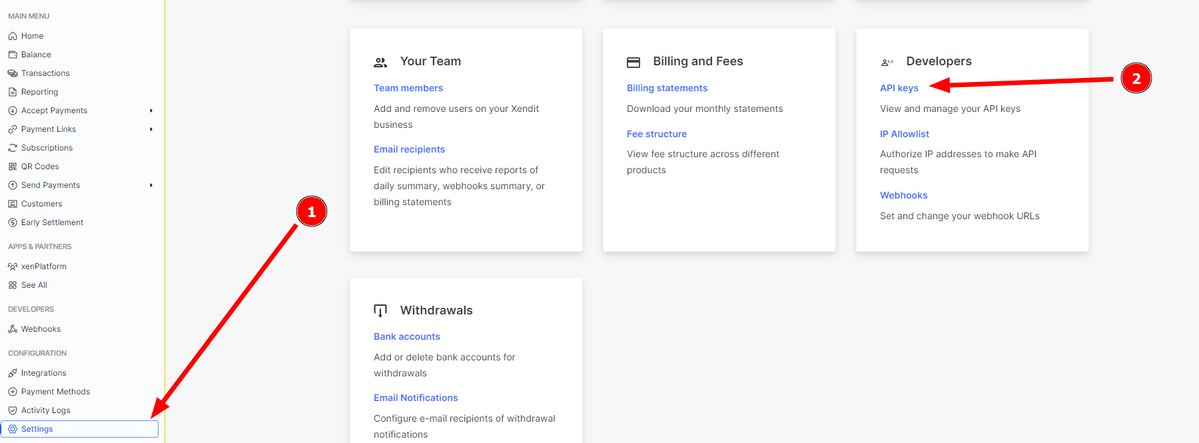
5. Create the API key - by click "Generate Secret Key"
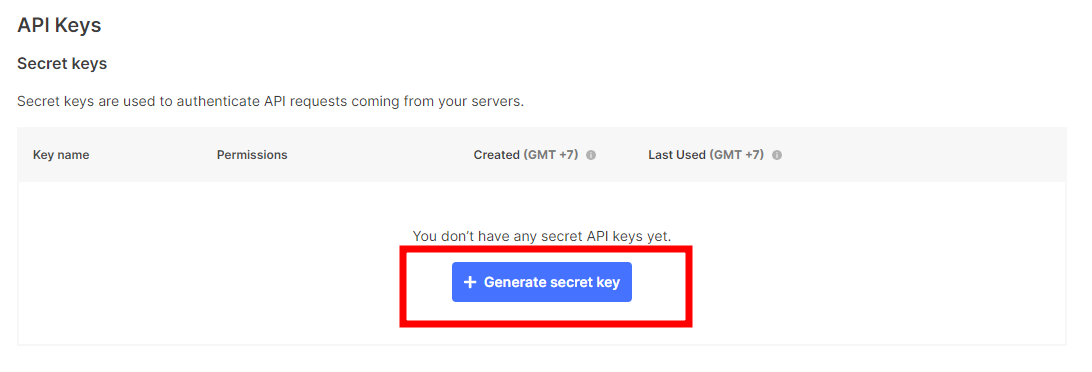
6. Type the name of the secret key, and choose the options by following the picture belom. After "Generate Key", please do not forget to copy the key
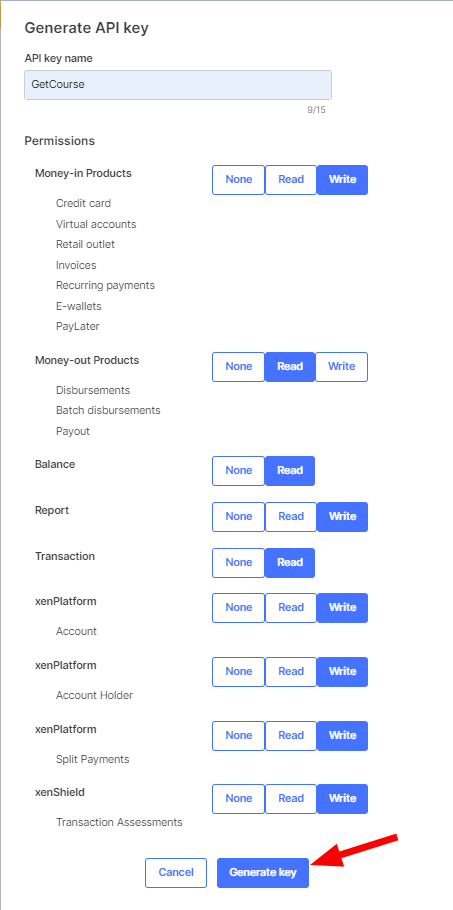
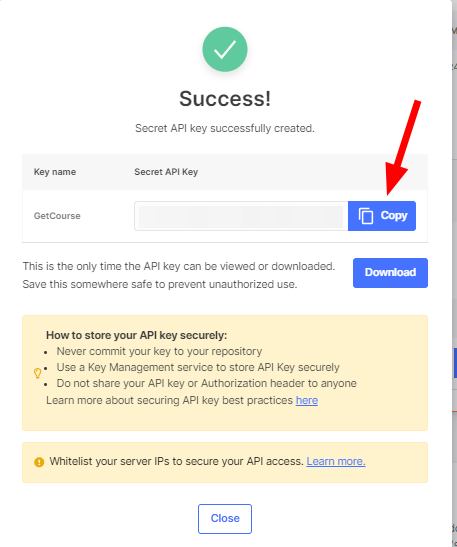
7. Scroll down the page, once you close the previous window. You need ‘Webhooks’ section’.
- Make sure to enable "Enable auto-retry for failed webhook"
- Then click " View Webhook Verification Token" . Copy the token.

8. Once all the codes are copied, we will need to put that into the GetCourse Account: Example: https://mygcaccount.id/saas/account/manualIntegration
- Go to Integration - Xendit - Setting
- Put "Secret Key" into "API Secret Key"
- Put "Webhook Token" into "API Callback Token"
- Click "Save"
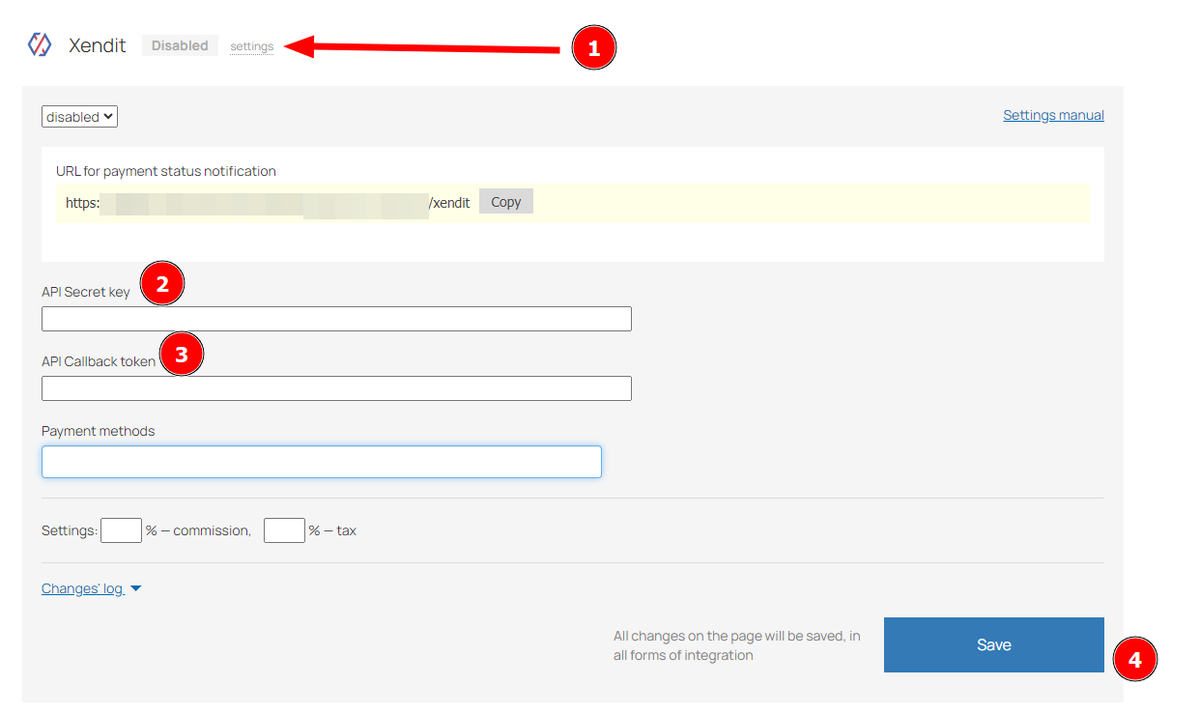
9. Before back to Xendit setting to continue activate the payment method, do not forget to copy callback link from Getcourse. Please copy the link showed in the arrow
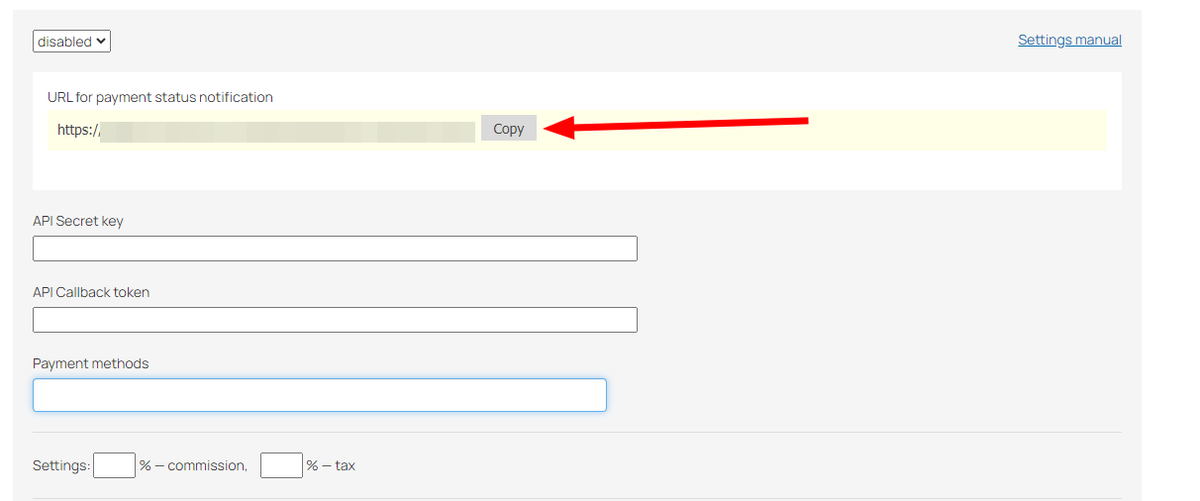
10. Let’s get back to the Xendit’s account. Now we need to set the callback link which you’ve just copied on the previous step.
– Use this link: https://dashboard.xendit.co/settings/developers#api-keys
– Scroll down until ‘INVOICES’
– Paste the link in the field infront of ‘Invoices paid’
- Click Test and Save

11. We are done with technical settings. Now is the time to activate payment methods.
Go the ‘Payment method’ button from the left side bar menu, and activate as much methods as possible, following the instructions in the system.
11. For final setting, let's get back to Getcourse Integration page
- Open you GetCourse’s account and add ‘/saas/account/manualIntegration’ in the address. Example: https://mygcaccount.id/saas/account/manualIntegration
Find Xendit and click on ‘Settings’
- Choose the payment methods that has been activated on Xendit
- choose "enabled" in the radio button above
- Click Save
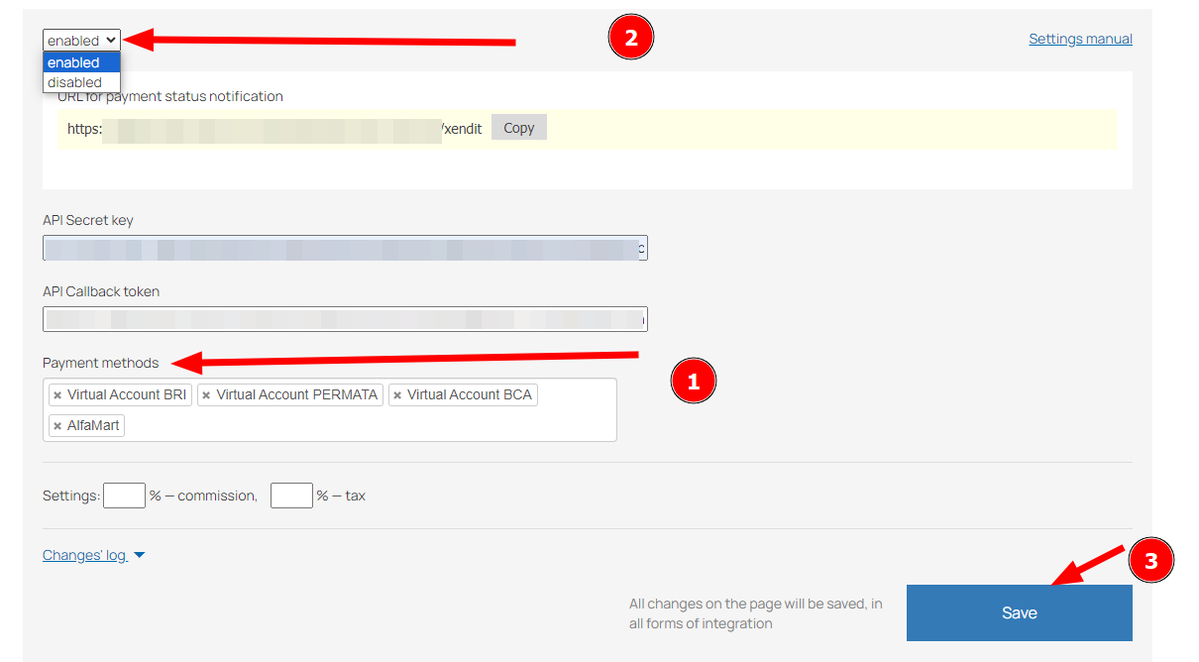

Download our app
Available in
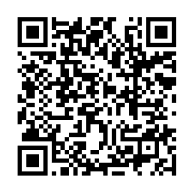
Available in
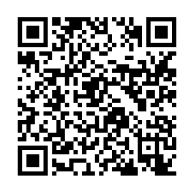
Kami menggunakan teknologi cookies di situs web kami untuk mempersonalisasi konten dan iklan, menyediakan fitur media, dan menganalisis traffic kami. Dengan menggunakan situs web GetCourse, Anda setuju dengan Kebijakan Privasi kami, Kebijakan Cookie

silakan masuk